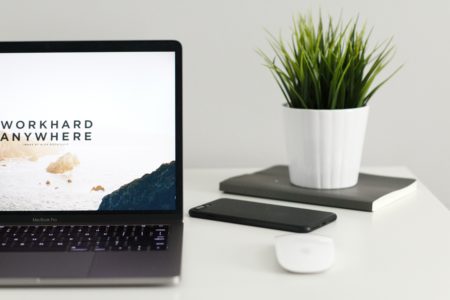Have you ever encountered the frustration of needing to edit a PDF but being unable to? You’re not alone. Many users face limitations when trying to edit PDFs. These seemingly static documents can be incredibly convenient for sharing information and maintaining consistent formatting, but editing them can sometimes feel like an obstacle course.
This blog post delves into the reasons behind the common question, “Why can’t I edit a PDF” and equips you with solutions and workarounds to overcome these editing hurdles. With the right tools and approach, you can transform those uneditable PDFs into dynamic and adaptable documents.
Common PDF Editing Issues
Before diving into the technicalities, let’s explore some of the most frequent PDF editing roadblocks users encounter:
- Limited Editing Capabilities: Standard PDF software often lacks basic editing functionalities like adding text, deleting content, or rearranging pages. This can be particularly frustrating when you need to make minor changes to an existing document.
- Formatting Woes: Editing a PDF can sometimes lead to formatting inconsistencies. Fonts might change, layouts might shift, or images might lose their quality during the editing process.
- Scanned Document Headaches: When dealing with scanned PDFs (digital copies of physical documents), editing becomes even more challenging. The text within these PDFs is essentially an image, making it impossible to directly edit the content.
- Compatibility Concerns: Not all PDF editing tools are created equal. Sometimes, a PDF created with one program might not be editable or display correctly when opened in another. This can lead to formatting issues and layout inconsistencies.
- Security Restrictions: Certain PDFs may have password protection or editing restrictions in place. This can prevent any modifications, even with a capable PDF editor.
These are just a few of the common issues users face when attempting to edit PDFs. Now, let’s delve into the technical reasons behind these limitations.
Technical Reasons Behind PDF Editing Issues
Understanding the technical aspects behind PDFs can help you troubleshoot editing problems more effectively:
- Structured vs. Unstructured Documents: Unlike a Word document, a PDF is a structured document. Text, images, layouts, and formatting elements are all embedded within the file in a specific way. This fixed structure makes it challenging to edit individual components without affecting the overall layout.
- Scanned PDF Challenges: Scanned PDFs are essentially image files containing a digital copy of the physical document. The text within these scanned documents isn’t recognized as actual text but rather as part of the image. This is why you can’t directly edit the content within a scanned PDF.
- Software Compatibility Issues: Different PDF editing tools utilize various methods to represent and edit PDF content. This can lead to compatibility issues when opening or editing a PDF created with one program in another.
- Security Features: PDFs can be password-protected or have editing restrictions applied. These security measures prevent unauthorized modifications and ensure the integrity of the document. While essential for security, they can also hinder editing capabilities for authorized users.
By understanding these technical aspects, you can choose the right editing tools and approaches to overcome PDF editing hurdles.
Solutions and Workarounds
Now that you understand the common issues and their root causes, let’s explore solutions and workarounds to get you editing PDFs with ease:
- Choose the Right Editor: Not all PDF editors are created equal. Look for an easy-to-use online PDF editor like Lumin that offers a comprehensive set of editing functionalities while maintaining a user-friendly interface.
- Convert Scanned PDFs: For scanned documents requiring editing, tools like Optical Character Recognition (OCR) can be used. OCR technology converts the scanned text into editable characters, allowing you to modify the content within the PDF.
- Leverage Online Editing Tools: Several online PDF editing tools like Lumin offer a convenient and accessible way to edit PDFs directly within your web browser. These tools eliminate the need for software downloads and are often compatible with various operating systems.
- Consider Partial Edits: If extensive editing isn’t required, consider alternative approaches. Tools like Lumin allow you to add annotations, comments, or text boxes over the existing PDF content. This can be a viable solution for minor edits or highlighting specific sections.
- Work with Unlocked PDFs: Ensure the PDFs you’re working with don’t have password protection or editing restrictions in place. If you require editing a secured PDF, contact the document owner to remove these restrictions.
By using these solutions and workarounds, you can overcome many common PDF editing challenges and streamline your workflow.
Best Practices for Avoiding PDF Editing Issues
Here are some best practices to keep in mind to minimize editing headaches in the future:
- Create Editable PDFs from the Start: Whenever possible, create documents in editable formats like Word or Google Docs and then export them to PDF when finalization is complete. This ensures you have an editable version readily available if needed.
- Utilize Online OCR Tools: If you frequently work with scanned documents, consider online OCR services to convert them to editable PDFs. Lumin offers OCR functionalities, allowing you to transform scanned documents into searchable and editable files.
- Choose Accessible File Formats: When requesting documents from others, consider requesting them in editable formats whenever possible. This reduces the need for extensive editing within a PDF later.
- Communicate Editing Needs: If you anticipate needing to edit a PDF you’re receiving from someone, communicate this need upfront. This allows the sender to provide an editable version or remove any editing restrictions if applicable.
- Back-Up Original Files: Always maintain a backup copy of the original PDF file before attempting any significant edits. This ensures you can revert to the original version if necessary.
- Embrace Cloud-Based Editing: Cloud-based PDF editors like Lumin offer several benefits. They eliminate the need for software installations, allow for collaborative editing, and ensure your documents are accessible from any device with an internet connection.
By following these best practices, you can proactively avoid common PDF editing issues and ensure a smooth and efficient workflow when dealing with PDFs.
While encountering limitations when editing PDFs can be frustrating, understanding the reasons and employing the solutions and best practices outlined above can significantly improve your experience. Here’s where Lumin shines:
- Effortless Editing: Add text, images, shapes, and annotations to your PDFs with ease. Lumin’s intuitive tools allow you to modify existing content or enrich your documents with various elements.
- Scanned PDF Conversion: Lumin’s OCR functionality tackles scanned document headaches. Convert scanned PDFs into editable and searchable files, unlocking the ability to modify the content within them.
- Security and Collaboration: Restrict editing permissions and leverage collaborative editing features to work on documents with your team. Lumin ensures both security and seamless collaboration.
- Accessibility for All: Lumin prioritizes accessibility. All your edited PDFs will retain functionalities like text-to-speech conversion and compatibility with screen readers, promoting inclusivity for users with diverse needs.
- Effortless Workflow: Lumin’s online platform eliminates software downloads and ensures compatibility across various operating systems. Edit your PDFs from any device with an internet connection, streamlining your workflow.
Don’t let PDF editing roadblocks hinder your productivity. By understanding the technicalities, employing the solutions and best practices outlined above, and utilizing a powerful tool like Lumin, you can tackle any PDF editing challenge with ease.
Keep the conversation going...
Over 10,000 of us are having daily conversations over in our free Facebook group and we'd love to see you there. Join us!