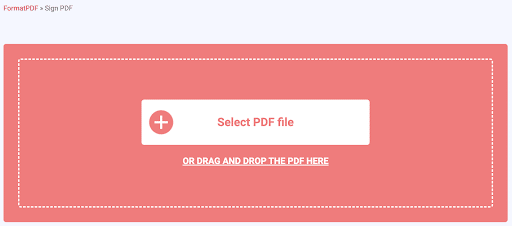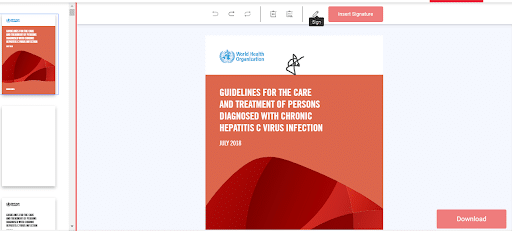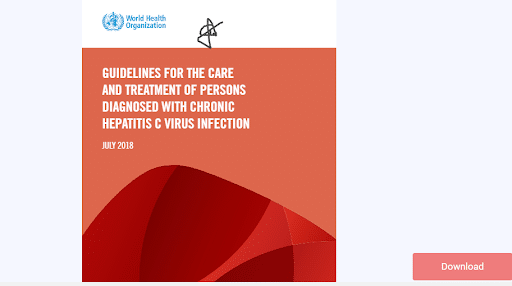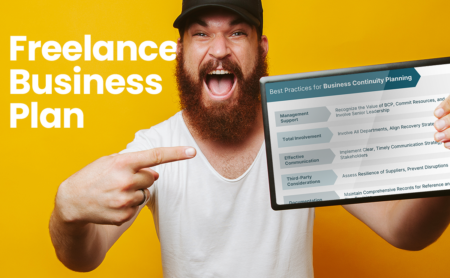The advantages of storing files and documents as PDF files are numerous. Such advantages include versatility, compatibility with operating systems, document security and integrity, compatibility with browsers, etc. But notwithstanding these benefits, editing a PDF is almost impossible and can pose a bit of a challenge.
Many have adopted PDF as their preferred format, especially as many offices and workplaces are going paperless. And since it is easy and economical in terms of space and bandwidth consumption, the popularity of PDF can only continue to grow. But editing a PDF, when the need arises, can leave a bitter taste in one’s mouth if they do not know how to go about it or have to spend a lump sum to get it done.
Why are PDFs so Hard to Edit and Sign?
One of the challenges ardent PDF users face is the difficulty of editing or signing a PDF, even in the most primary form, because of its static nature. Once you have created a PDF document, making any other adjustment becomes a different ball game entirely because they are not designed to be edited.
Yes, the PDF creators never had editability as part of their goals; in fact, the opposite is the case. One of the reasons PDF has a wide acceptance is because it excels at its purpose, which is retaining the appearance of documents in precise details across all platforms, compactness, portability, and is excellent for storing and archiving files, which is why editing a PDF requires external help.
Money Note: If an extra $1K–$5K/month would change your 2026 goals (debt, savings, travel, freedom), you’ll want to catch this: free live workshop from a freelancer who’s earned $4M+ online. No fluff. No gimmicks. A real roadmap. 👉 Watch the training or save your seat here »
Although editing a PDF may seem impossible ordinarily, the most common route is to save your source file in its original format like Word or Excel and edit the source file whenever there is a need to update the file, then save a copy as a PDF.
So, if you are a freelancer who wants to edit and sign a PDF, it will require some rigorous manual procedures. Not many browsers can carry out direct editing of a PDF inside the browser currently. Although things may change in the future, we are thankful that you can edit and sign a PDF digitally using different PDF tools, primarily an online PDF tool that is completely free and convenient.
How to Digitally Sign a PDF
As a freelancer, the need to sign a PDF digitally will be a constant, and thankfully, we have the best tool to execute this task. So, why not use a PDF signer if you need to sign a PDF and don’t know how to go about it?
With the Sign a PDF online tool, you can sign a PDF document online with a legally binding electronic signature and avoid having to sign them physically. This tool is perfect for freelancers who mostly work remotely and has mitigated the need to sign documents in person.
So, here are the steps to sign a PDF digitally:
1. First, upload the file you want to sign to the online PDF tool by clicking the “Select PDF file” button, or drag and drop PDF as an alternative into the space marked ‘Drag and Drop.”
2. Once you have uploaded your document, you can access the Sign PDF tool. You will be able to upload your signature by clicking the “insert signature” button or sign by hand through the pen or sign button. In addition, there will be options to choose your preferred thickness and stroke color.
3. Once you have inserted the signatures in the PDF, click Download to complete the process.
You can now go to your device downloads folder to open your signed PDF or save it to the folder you want.
Frequently Asked Questions about Digitally Signing a PDF digitally Online
Can I Use the Sign PDF Tool to Sign Official Documents?
In most cases, official files issued by the state are required to be signed in person. However, some agencies may need you to have your digital signature or electronic certification to make a document formal. So, it all depends on the particular agency you are working with/for.
With Sign PDF, you can upload their digital certificates to the sign PDF tool. Still, it is best you confirm with the Central Administration to ascertain the validity of digital signing regarding the document you intend to sign digitally.
Does Using a Signing Tool Change the PDF Format?
Absolutely not! Using the Sign PDF tool to sign a PDF does not alter the format when signing the document. After signing your PDF, your resulting file will still be a PDF file, the same as the format you had at the beginning. So, rest assured that your signed document will remain a PDF file, and if you wish to change the format, there are also tools you can use for it.
Can I Sign Many PDF Documents?
Yes, you can. With the Sign PDF tool, you can sign as many PDFs as you want, be it several pages of the same file or several single-page documents; you will be able to sign all the PDFs you need and download the resulting file to your device and share them as you wish.
Must I Recreate my Signature Each Time I Want to Sign a PDF?
No, you don’t need to re-create your signature each time you need to sign a PDF. To simplify the process, you may save your signature if you wish so that you won’t have to do the process over every time you want to sign a PDF electronically. However, if you’re going to re-create your signature on the PDF directly, you can do that with your mouse, touchpad, or graphic tablet.
Is it Possible to Remove a Signature From a PDF?
Yes, but to remove a digital or electronic signature from a PDF file, you must first convert the PDF document to an editable format, remove the signature manually, and then convert the file back to PDF.
All these conversions can be carried out using the Convert PDF tool, which is easy, efficient, and completely free.
In conclusion, digital signatures can be likened to paper signatures, only better. Because they include encrypted information, you can verify their authenticity; for instance, you can sign a PDF digitally to authenticate the author’s identity and verify the document’s integrity.
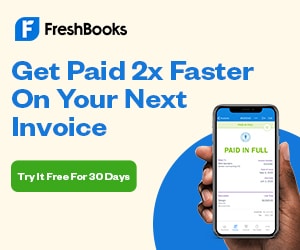
Signing a PDF digitally is very easy, as shown in this article, and digital signatures can be text or an image, such as a photo of your handwritten signature. It has helped freelancers work more effectively and productively.
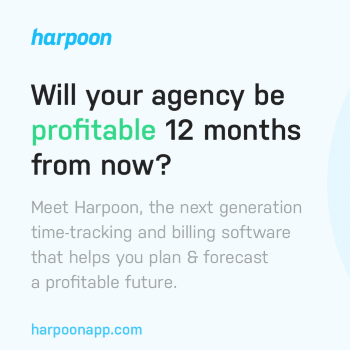
Keep the conversation going...
Over 10,000 of us are having daily conversations over in our free Facebook group and we'd love to see you there. Join us!